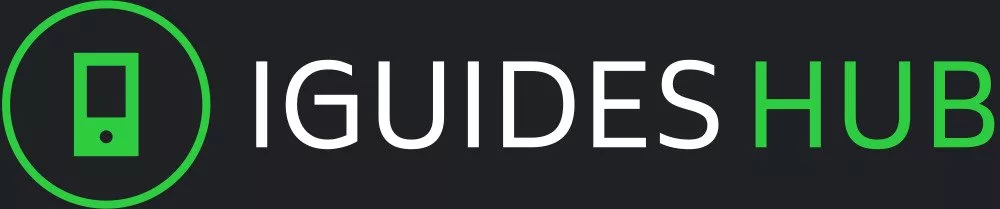In a world where smartwatches have become an integral part of our daily lives, Apple has taken the next step in enhancing its wearable device by incorporating Siri, the iconic virtual assistant. The Apple Watch, with its sleek design and impressive feature set, now boasts seamless integration with Siri, allowing users to access a wealth of information and perform various tasks with ease. This article delves into the world of using Siri on Apple Watch, exploring its capabilities, limitations, and most importantly, providing practical tips on how to get the most out of this powerful partnership.
With the rise of smartwatches, we’ve witnessed a significant shift in the way we interact with technology. Gone are the days when our wristwatch was solely responsible for keeping us informed about time; today’s watches are capable of performing complex tasks, such as tracking fitness goals, receiving notifications, and even providing turn-by-turn directions. The Apple Watch, with its Siri integration, takes this to a whole new level.
In this article, we’ll cover the various ways you can utilize Siri on your Apple Watch, from setting reminders and sending messages, to making phone calls and accessing information on demand. We’ll also explore some of the key benefits and drawbacks of using Siri on the Apple Watch, helping you make an informed decision about whether this feature is right for you.
So, join us as we embark on a journey to unlock Siri’s potential on Apple Watch and discover how this innovative technology can streamline your daily life.
What is Siri and How Does it Work on Apple Watch?
Siri is a virtual assistant developed by Apple that can perform various tasks on your Apple Watch. It’s an artificial intelligence-powered voice command system that allows you to interact with your device using natural language.
To use Siri on your Apple Watch, simply raise your wrist and say ‘Hey Siri’ or press and hold the Digital Crown until the Siri interface appears. You can then ask Siri a question or give her a command, such as setting reminders, sending messages, making phone calls, or even performing complex tasks like booking appointments or ordering food.
Siri uses natural language processing to understand what you’re saying and responds accordingly. She can also learn your habits and preferences over time, allowing her to make suggestions and recommendations based on your behavior.
On the Apple Watch, Siri is integrated with various apps and features, including Maps, Messages, and Music. You can use Siri to get directions, send messages to friends or family members, or even control your music playback.
Siri also has access to a vast database of information, allowing you to ask her questions about news, sports, weather, and more. She can also provide helpful suggestions and recommendations based on your interests and preferences.
In addition to voice commands, Siri can also be controlled using the Apple Watch’s touchscreen interface. You can tap or swipe your way through menus and options, making it easy to interact with Siri even when you’re not speaking.
Basic Siri Commands for Your Apple Watch
To get started with using Siri on your Apple Watch, you’ll want to familiarize yourself with the basic commands. Here are some essential ones to know:
General Commands
- Ask me a question: Use this command to ask Siri any general question, such as what’s the weather like or what time is it.
- Tell me more: If you need more information on a specific topic, use this command to get additional details.
- Define [word]: Want to know the definition of a certain word? Simply type ‘define’ followed by the word and Siri will provide the definition.
Task Management
- Remind me to do something: Need to remember to pick up milk or take out the trash? Use this command to set a reminder for later.
- What’s my schedule looking like today?: Check your calendar with this command, which will display your upcoming appointments and events.
- Call/Text [name]: Make a phone call or send a text message to a contact using their name.
Music and Entertainment
- Play [song/artiste] on Apple Music: Want to listen to your favorite song or artist? Use this command to stream the music directly from Apple Music.
- What’s playing?: Find out what’s currently playing on Apple Music with this simple command.
- Podcasts: Start listening to your favorite podcasts using Siri, which will launch the podcast app and start playing.
System Functions
- Turn on/off Do Not Disturb: Use this command to enable or disable Do Not Disturb mode, which silences notifications during certain times of the day.
- What’s my battery level?: Check your Apple Watch’s battery level with a simple ‘Hey Siri’ command.
Siri Tips and Tricks: Getting the Most Out of Your Apple Watch
To get the most out of your Apple Watch with Siri, start by enabling Siri on your watch. To do this, go to Settings > Siri & Search, then toggle Siri on.
Next, learn some essential Siri voice commands for your Apple Watch. For example, ask Siri to send messages, make phone calls, or play music. You can also use Siri to set reminders, alarms, and timers.
When using Siri with your Apple Watch, consider these additional tips:
- Ask Siri for directions to get turn-by-turn navigation.
- Use Siri to control your HomeKit-enabled devices, such as lights and thermostats.
- Request song lyrics or information about a particular artist or album.
- Ask Siri to translate text or phrases into different languages.
- Get Siri’s help with conversions, whether it’s currency exchange rates or unit measurements.
- Use Siri to set calendar events, including reminders and notifications.
To get the most out of Siri on your Apple Watch, also consider these advanced tips:
- Use Siri’s dictation feature by holding down the Digital Crown and speaking into the microphone.
- Ask Siri for news updates from a specific source or topic.
- Get Siri’s help with math problems, such as conversions or calculations.
- Request Siri to read out loud news articles, podcasts, or audiobooks.
- Use Siri to control your Apple TV or other Apple devices remotely.
Advanced Siri Features: Going Beyond Basic Commands
Siri on Apple Watch offers a range of advanced features that allow you to interact with your watch in more sophisticated ways. One of the most significant upgrades is the ability to ask Siri multiple questions at once, using natural language like you would with a human assistant.
You can also use Siri to send messages to friends and family by saying something like “Send a message to John saying ‘Hey, what’s up?’”. You can even add emojis and attachments to your messages for added flair. Additionally, Siri allows you to make phone calls, send emails, and even dictate notes using the Watch’s built-in microphone.
Another advanced feature is Siri Shortcuts, which enables you to create custom voice commands that automate complex tasks. For example, you could set up a shortcut to order your favorite coffee drink by saying “Hey Siri, I’d like a grande iced caramel macchiato from Starbucks”. This can save you time and effort in the long run.
Siri on Apple Watch also integrates seamlessly with other Apple devices, allowing you to control your iPhone or Mac using voice commands. For instance, you could ask Siri to turn off your TV using your Apple TV remote, or even play music on multiple devices at once.
Overall, Siri’s advanced features on Apple Watch offer a more comprehensive and intuitive way to interact with your device, making it an invaluable tool in your daily life.
Conclusion
In conclusion, Siri on Apple Watch offers a powerful and intuitive way to interact with your device. With its advanced features, you can perform complex tasks, control other Apple devices, and even create custom voice commands. By following the tips and tricks provided in this article, you’ll be able to unlock Siri’s full potential and make the most out of your Apple Watch experience.