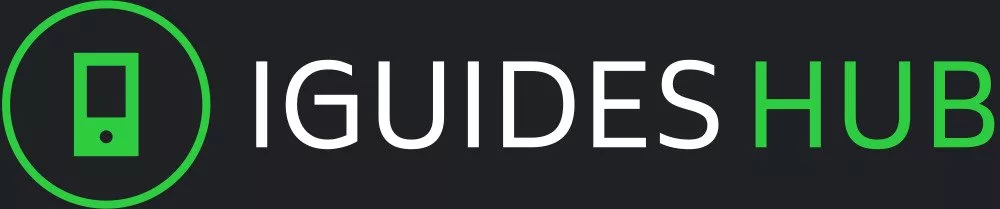In today’s fast-paced world, staying connected and on top of your daily routine has become a crucial aspect of modern life. With the release of the Apple Watch, technology giant Apple aimed to revolutionize the way we interact with our devices and manage our daily tasks. Designed to seamlessly integrate with your iPhone, this intelligent timepiece is more than just a stylish accessory – it’s a powerful tool that can help you stay organized, track your fitness goals, receive notifications, and even control your home smart devices. But despite its numerous features and capabilities, many Apple Watch users struggle to fully harness its potential.
This comprehensive guide is designed to demystify the world of Apple Watch and show you how to unlock its full range of features and functions. Whether you’re a tech newbie or simply looking to get more out of your device, this article will walk you through the essential steps to master your Apple Watch and take your digital life to the next level.
Getting Started with Your Apple Watch: Tips and Tricks
To get started with your new Apple Watch, begin by charging it. Use the provided USB-C cable to connect your watch to a power source and let it charge for at least an hour before using it.
Next, pair your watch with your iPhone. Open the Apple Watch app on your phone, then follow the prompts to set up your watch. You’ll need to sign in with your Apple ID and agree to the terms of service.
Once you’ve paired your devices, explore the watch’s various features and settings. Tap the Digital Crown to scroll through menus and adjust settings like brightness, sound, and notification preferences.
Customize your watch face by tapping the My Watch tab and selecting Customize Watch Face. Choose from a variety of pre-designed faces or create your own using third-party apps.
To set up Apple Pay, open the Wallet app on your watch and follow the prompts to add your credit or debit card information. You can also use the Apple Pay app to make purchases in-store, online, and within apps.
For optimal performance, regularly restart your watch by pressing and holding the Digital Crown until the Power Off slider appears. Then, drag the slider to the right to turn off the device.
Finally, take advantage of the built-in accessibility features like VoiceOver, Zoom, and AssistiveTouch to enhance your Apple Watch experience.
Understanding Apple Watch Features and Settings
To get the most out of your Apple Watch, it’s essential to understand its various features and settings. Here are some key aspects to explore:
Notifications: The Apple Watch allows you to receive notifications from your iPhone for emails, texts, social media updates, and more. You can customize notification settings on your iPhone through the Settings app.
Control Center: Swipe up from the bottom of the watch face to access Control Center, where you’ll find settings for Do Not Disturb, Theater Mode, and more.
Watch Faces: Customize your watch face by choosing from a variety of styles, including analog, digital, and third-party designs. You can also add complications, which display useful information like weather forecasts or calendar events.
Workouts and Fitness Tracking: The Apple Watch tracks your physical activity, sleep patterns, and workouts. Set goals, track progress, and view detailed reports to stay motivated.
Music Control: Stream music from your iPhone to your watch, control playback, and even store songs locally for offline listening.
Apps: Install third-party apps on your watch to access a range of features, from fitness tracking to productivity tools. Discover new apps through the App Store or explore curated collections.
Settings: Access settings directly on your Apple Watch by swiping up from the bottom and tapping Settings. Here, you’ll find options for setting custom watch faces, adjusting brightness, and more.
Accessibility: Take advantage of built-in accessibility features like VoiceOver, Zoom, and AssistiveTouch to customize your Apple Watch experience.
Tracking Fitness and Health Data: A Step-by-Step Guide on Apple Watch
To track your fitness and health data on your Apple Watch, follow these steps:
Step 1: Ensure Your Apple Watch is Connected to Your iPhone
Make sure your Apple Watch is paired with your iPhone and that both devices are running the latest software. This will enable seamless syncing of your watch data to the Health app on your iPhone.
Step 2: Open the Activity App
Find the Activity app on your Apple Watch, which appears as a green ring around the circumference of the screen. Tap on it to open the app.
Step 3: Start Tracking Your Fitness Data
Tap on the “Start” button within the Activity app to begin tracking your fitness data. This will initiate a workout tracking session that captures your movements and calories burned during exercise.
Step 4: Monitor Your Progress
As you track your workouts, view your progress in the Activity app. See how many calories you’ve burned, your distance traveled, and the time spent exercising. You can also view your daily, weekly, or monthly statistics to monitor your overall fitness level.
Step 5: Track Additional Health Metrics
In addition to fitness tracking, use your Apple Watch to track other health metrics such as:
- Heart rate: Tap on the “Health” app to view your current heart rate and historical data.
- Sleep: Use the “Sleep” feature in the Health app to monitor your sleep patterns and duration.
- Exercise Minutes**: Set daily or weekly targets for exercise minutes and earn rewards when you meet those goals.
By following these steps, you’ll be able to effectively track your fitness and health data on your Apple Watch.
Customizing Your Apple Watch Experience: Watch Faces and Complications
One of the most exciting aspects of owning an Apple Watch is the ability to customize it to your liking. In this section, we’ll dive into the world of watch faces and complications, showing you how to personalize your Apple Watch experience.
Watch Faces
The watch face is the visual centerpiece of your Apple Watch. You can choose from a wide range of built-in options, each with its own unique design and features. To customize your watch face:
- Open the Apple Watch app on your iPhone.
- Tap ‘Face Gallery’ to browse available watch faces.
- Tap on a face you like to view more details.
- Tap ‘Customize’ to adjust settings such as complications, size, and color.
Complications
Complications are small bits of information that appear on your watch face, providing quick access to important data. Apple Watch offers a range of built-in complications, including:
- Time
- Date
- Weather
- Workout metrics
- App-specific data (e.g., music controls)
To add or remove complications:
- Open the Apple Watch app on your iPhone.
- Tap ‘Face Gallery’ and select a watch face.
- Tap ‘+’ to add a complication, or ‘-‘ to remove one.
Tips for Customizing Your Watch Face:
- Try mixing and matching different complications to create a personalized look.
- Experiment with different watch face sizes and colors to find the perfect combination.
- Consider using third-party watch faces from the App Store for even more customization options.
Troubleshooting Common Apple Watch Issues
If you’re experiencing issues with your Apple Watch, it can be frustrating and affect its overall functionality. In this section, we’ll cover some common problems and offer troubleshooting steps to help resolve them.
1. Connectivity Issues
- If your Apple Watch is not pairing with your iPhone or experiencing connectivity issues, try restarting both devices.
- Make sure Bluetooth is enabled on both devices and that you’re in close proximity to each other.
- Check for any software updates for either device and install if necessary.
2. App Crashes or Freezing
- Close the app and restart it if it’s crashing or freezing.
- Try uninstalling and reinstalling the app to see if the issue persists.
- If an app is consistently causing issues, consider deleting it or seeking support from the developer.
3. Battery Life
- Check your usage patterns and adjust settings to reduce battery drain (e.g., turning off Raise to Wake).
- Keep your Apple Watch in a cool, dry place to prevent excessive battery degradation.
- Consider restarting your watch if you notice unusual battery life patterns.
Conclusion
By following the tips and tricks outlined in this comprehensive guide, you’re now well-equipped to unlock the full potential of your Apple Watch. With its seamless integration with your iPhone, robust health monitoring capabilities, and customizable watch faces, your Apple Watch is ready to become an integral part of your daily life. Remember to stay up-to-date on software updates, troubleshoot common issues, and continue exploring new features and integrations to make the most out of this incredible device.