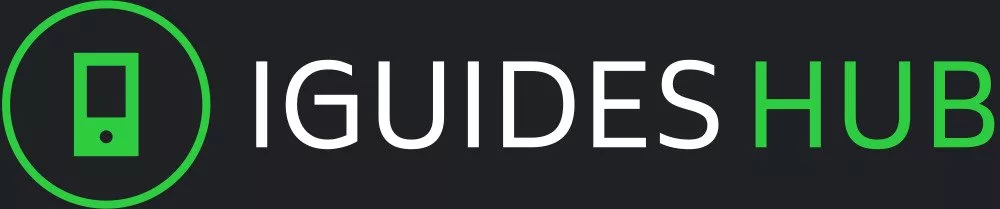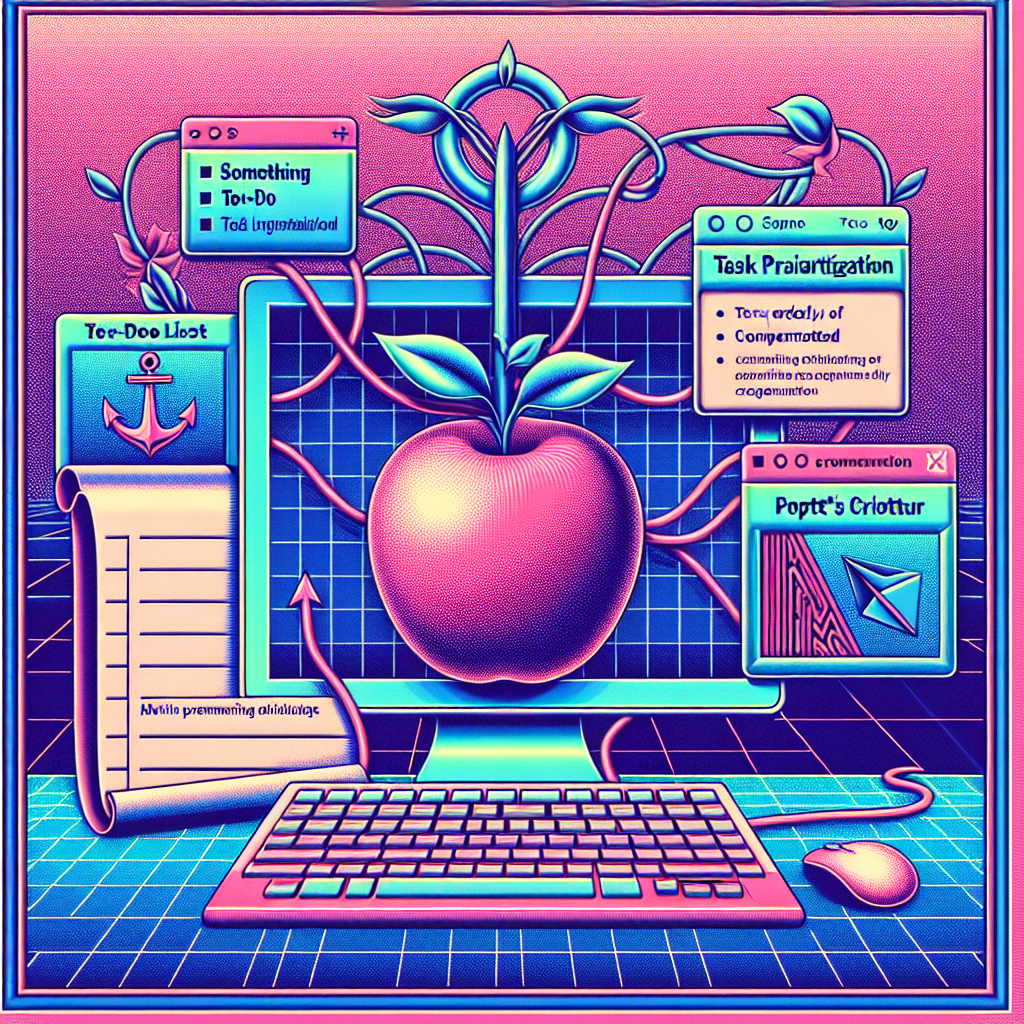In an era where technology is constantly evolving and innovative devices are being released left and right, it’s easy to get lost in the sea of options. However, one brand that has remained steadfast in its commitment to innovation and user experience is Apple. The company’s flagship product line, the Mac desktop, has been a staple in many homes and offices for decades. In this article, we’ll take a closer look at what makes the Apple Mac desktop so special and why it remains a top choice among tech enthusiasts.
Why Customization Matters: Unlocking the Potential of Your Mac Desktop
When you first set up your Mac desktop, it’s often a blank slate waiting to be filled with your favorite apps, icons, and settings. However, this blank slate can quickly become overwhelming as you start to add more features, tools, and software.
The key to taming the chaos is customization. By tailoring your desktop experience to your unique needs and preferences, you can create an environment that boosts productivity, reduces stress, and enhances overall satisfaction. For instance, you can organize your workspace by creating custom folders, prioritizing frequently used apps, or assigning keyboard shortcuts for repetitive tasks.
Customization also allows you to personalize the visual aspects of your desktop. You can change the wallpaper, icon sizes, and font styles to create a unique aesthetic that reflects your personality or brand identity. This is particularly important for creatives, entrepreneurs, or professionals who want to present a cohesive image.
Furthermore, customization can greatly improve accessibility on your Mac desktop. By adjusting font sizes, zoom levels, or display settings, you can tailor the experience for individuals with disabilities or those who prefer a more comfortable viewing distance.
In short, customization is about taking control of your digital environment and making it an extension of yourself. It’s an opportunity to create a workspace that not only looks great but also helps you work smarter, not harder.
Streamlining Your Workflow: Essential Mac Desktop Tools
To maximize your productivity on Apple’s Mac desktop, it’s essential to streamline your workflow with the right tools. Here are some must-have apps that’ll help you stay organized and focused:
Task Management:
- Todoist: This popular task management app allows you to create and manage your to-do lists, set reminders, and track progress across multiple projects.
- Trello: Visualize your tasks and projects with this Kanban-style board-based system. Organize cards into boards, lists, and categories for a clear overview of your workflow.
Text Editing and Writing:
- Ulysses: A powerful writing app designed specifically for Mac, offering features like hierarchical project organization, customizable workflows, and seamless integration with other tools.
- Bear: A minimalistic note-taking app that lets you jot down ideas, organize notes into folders, and even write articles or blog posts.
Screen Time Management:
- Freedom: Block distracting websites and apps across all your devices to help you stay focused on the task at hand.
- SelfControl: Another tool for minimizing digital distractions, this app allows you to set a specific time frame for staying on track.
Productivity Enhancers:
- RescueTime: Get insights into how you spend your time on your Mac, identifying areas where you can optimize your workflow and boost productivity.
- Focus@Will: A music service providing background soundtracks specifically designed to help you concentrate and stay motivated.
Elevating Your Experience: Advanced Mac Desktop Customization Techniques
When it comes to customizing your Apple Mac desktop, there are numerous techniques you can employ to elevate your experience. One such technique is the use of widgets. Widgets are small applications that can be placed on your desktop to provide quick access to information or perform specific tasks. For example, you can add a weather widget to display current and forecasted weather conditions, a news widget to stay up-to-date with the latest headlines, or a calendar widget to keep track of your schedule.
Another advanced customization technique is the use of Automator workflows. Automator is an application that allows you to create customized workflows by dragging and dropping actions into a flowchart-style interface. You can use Automator to automate repetitive tasks, such as renaming files or sending emails, or to create custom interfaces for specific applications.
You can also customize your Mac desktop by using the built-in Terminal application. The Terminal provides access to the command-line interface of your Mac, allowing you to execute commands and scripts with precision. You can use the Terminal to automate tasks, manage files and folders, or even install software packages from the command line.
In addition to these advanced customization techniques, you can also personalize your Mac desktop by using the built-in Accessibility features. The Accessibility features provide a range of tools that can help individuals with disabilities customize their computing experience. You can use these features to adjust font sizes, colors and contrast, or even control the screen with a trackpad or mouse.
By mastering these advanced customization techniques, you can create a Mac desktop that is tailored to your specific needs and preferences, elevating your overall computing experience.
Troubleshooting Common Issues: Tips for Maintaining a Smooth-Running Mac Desktop
When issues arise with your Mac desktop, it’s essential to troubleshoot the problem efficiently and effectively. Here are some tips to help you identify and resolve common problems:
Overheating
If your Mac is running hot, check for blockages in the vents or fans. Ensure your computer is placed on a flat surface with good airflow. You can also adjust your Mac’s power settings to reduce heat generation.
Slow Performance
Verify that your Mac meets the system requirements for the software you’re running. Close resource-intensive applications or background processes to free up memory and CPU resources. Consider upgrading your RAM or switching to a more efficient application.
Wi-Fi Connectivity Issues
Reset your router, modem, or Wi-Fi network settings. Check for nearby interference from other devices using the same frequency band. Update your Mac’s Wi-Fi drivers or reset your network settings to resolve connectivity issues.
Screen Issues
Inspect your screen for physical damage or debris accumulation. Clean the screen gently with a microfiber cloth and water. If issues persist, consider replacing the screen or seeking professional assistance.
System Crashes
Back up your data regularly to prevent data loss in case of a system crash. Check for software updates and install them to resolve known issues. Disable any recently installed applications or drivers that may be causing conflicts.
Conclusion
In conclusion, the Apple Mac desktop offers a unique combination of innovation, user experience, and customization options that make it an excellent choice for individuals seeking a reliable and powerful computing solution. By leveraging the power of customization, streamlining workflow with essential tools, and employing advanced techniques to elevate the user experience, you can unlock the full potential of your Mac desktop and enjoy a seamless and productive computing experience.