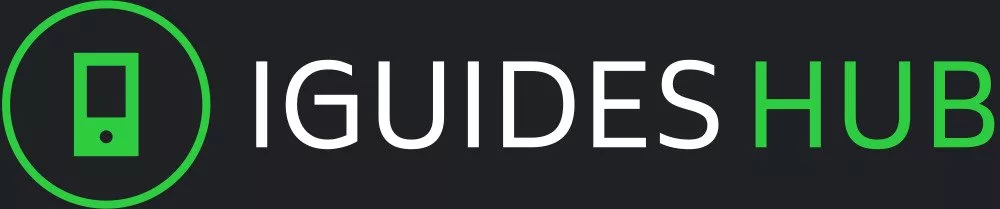In today’s fast-paced digital world, technology has become an integral part of our daily lives. Apple, one of the most innovative companies in the industry, has been at the forefront of creating devices that seamlessly integrate into our routines. Two such products are the Apple Watch and Mac computers, which have revolutionized the way we interact with technology.
The Apple Watch, introduced in 2014, was a game-changer in the wearable tech market. This sleek and stylish device not only tracks fitness goals but also receives notifications, controls music playback, and integrates seamlessly with other Apple devices. With its intuitive user interface and wide range of watch faces to choose from, the Apple Watch has become an indispensable accessory for many.
On the other hand, Mac computers have been a staple in the tech industry for decades. From the iconic iMac to the powerful MacBook Pro, Apple’s Mac lineup offers a range of devices that cater to different needs and preferences. Whether you’re a creative professional or a casual user, there’s a Mac computer that suits your style.
In this article, we’ll delve into the world of Apple Watch and Mac computers, exploring their features, benefits, and what sets them apart from other devices on the market. We’ll also examine how these products have evolved over time and what the future holds for innovation in this space.
What is Apple Watch?
The Apple Watch is a smartwatch developed by Apple Inc. It is designed to be worn on the wrist and provides users with a range of features and functionalities that go beyond traditional timekeeping. The device is powered by Apple’s proprietary watchOS operating system, which allows it to seamlessly integrate with other Apple devices, such as iPhones and Mac computers.
One of the key features of the Apple Watch is its ability to track various aspects of a user’s physical activity, including steps taken, distance traveled, calories burned, and heart rate. The device also includes GPS capabilities, allowing users to track their runs, hikes, and other outdoor activities. Additionally, the Apple Watch includes a range of health-related features, such as electrocardiogram (ECG) readings, irregular heartbeat notifications, and fall detection.
The Apple Watch also provides users with notifications from their iPhone, including text messages, emails, and social media updates. Users can respond to these notifications directly on the watch, using either voice commands or the device’s touch-sensitive interface. The watch also includes a range of third-party apps, which provide access to music, news, weather, and other information.
In terms of design, the Apple Watch is available in a variety of styles and materials, including stainless steel, aluminum, ceramic, and titanium. Users can also customize their watch with interchangeable bands and watch faces. The device is water-resistant up to 50 meters, making it suitable for use while swimming or engaging in other water-based activities.
Benefits of Syncing Apple Watch with Mac Computers
When you sync your Apple Watch with a Mac computer, you unlock a world of seamless productivity and convenience. Here are some benefits to expect:
Streamlined Data Transfer: Syncing your Apple Watch with a Mac allows for effortless data transfer between devices. This means that photos, music, and other files can be easily shared between the two, eliminating the need for manual file transfers.
Enhanced Notifications: With sync enabled, notifications on your Apple Watch will be synced with your Mac, ensuring you stay informed about important events and updates across all your devices.
Faster File Sharing: When you share a file from your Mac to your Apple Watch, or vice versa, the process is significantly faster than traditional methods. This saves time and reduces frustration when working with large files.
Simplified Setup: By syncing your Apple Watch with a Mac, setup processes become streamlined. You’ll no longer need to manually configure settings or enter information on multiple devices.
Increased Organization: Syncing your Apple Watch with a Mac helps keep your data organized across devices. This ensures that important information is always accessible and up-to-date, reducing the risk of misplacing crucial files or losing track of tasks.
Setting up your Apple Watch with Mac on Apple Watch and Mac Computers
To set up your Apple Watch with your Mac
Using watchOS apps on Mac computers
Using watchOS apps on your Mac computer is a seamless experience that allows you to access and interact with the same apps you use on your Apple Watch. To get started, make sure that your Apple Watch is paired with your Mac and that both devices are running compatible operating systems.
To launch a watchOS app on your Mac, click on the Dock icon or Spotlight search for the app’s name. This will open the app in a window on your Mac, where you can use it just as you would on your Apple Watch. The app will adjust its layout to accommodate your Mac’s screen size and resolution.
Many watchOS apps provide additional features when used on your Mac, such as more detailed information or advanced controls. For example, you might see additional statistics or options in a fitness-tracking app or be able to edit documents more thoroughly with a word-processing app.
When using a watchOS app on your Mac, you can use your mouse or trackpad to interact with the app’s UI elements, such as scrolling, clicking, and tapping. You can also use keyboard shortcuts if available.
Some watchOS apps may require a specific setup or configuration before they can be used on your Mac. For example, an app might need access to certain data or settings that are only available on your Apple Watch. In these cases, you’ll see prompts and instructions within the app to guide you through the necessary setup.
Overall, using watchOS apps on your Mac computer is a convenient way to extend the capabilities of your Apple Watch to your larger screen, giving you more flexibility and control over your devices.
Tips for Maximizing the Integration Experience on Apple Watch and Mac Computers
To get the most out of your Apple Watch and Mac computer integration, follow these expert tips:
1. Ensure Seamless Handoff
Make sure you’ve enabled Continuity on both devices by going to System Preferences > General on your Mac. This feature allows you to start something on one device and pick it up where you left off on the other.
2. Use iCloud and Keychain
Enable iCloud and Keychain on both devices to share passwords, credit card information, and more. This ensures that you can access your secure data from either device without having to re-enter credentials every time.
3. Stream Music and Videos
Stream music and videos between devices using AirPlay or Apple’s built-in streaming capabilities. This allows you to enjoy content on the device of your choice without needing to physically transfer files.
4. Use Universal Clipboard
Enable Universal Clipboard on both devices to copy text or images on one device and paste it on the other. This eliminates the need for manual re-entry or file transfers.
5. Sync Notes and Reminders
Sync your notes and reminders across devices using iCloud. This ensures that you always have access to your important information, no matter where you are.
6. Utilize Shared Folders
Create shared folders on your Mac and Apple Watch to easily transfer files between devices. This is especially useful for sharing large files or collaborating with others.
Conclusion
In conclusion, Apple Watch and Mac computers offer seamless integration experience. With the ability to use watchOS apps on Mac computers, Handoff, Universal Clipboard, and Shared Folders, users can easily transfer data, work on multiple devices simultaneously, and stay productive and connected.