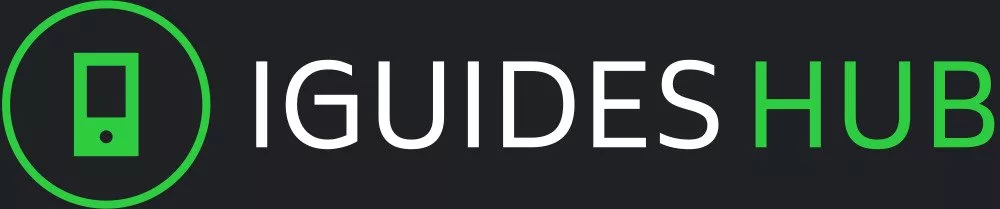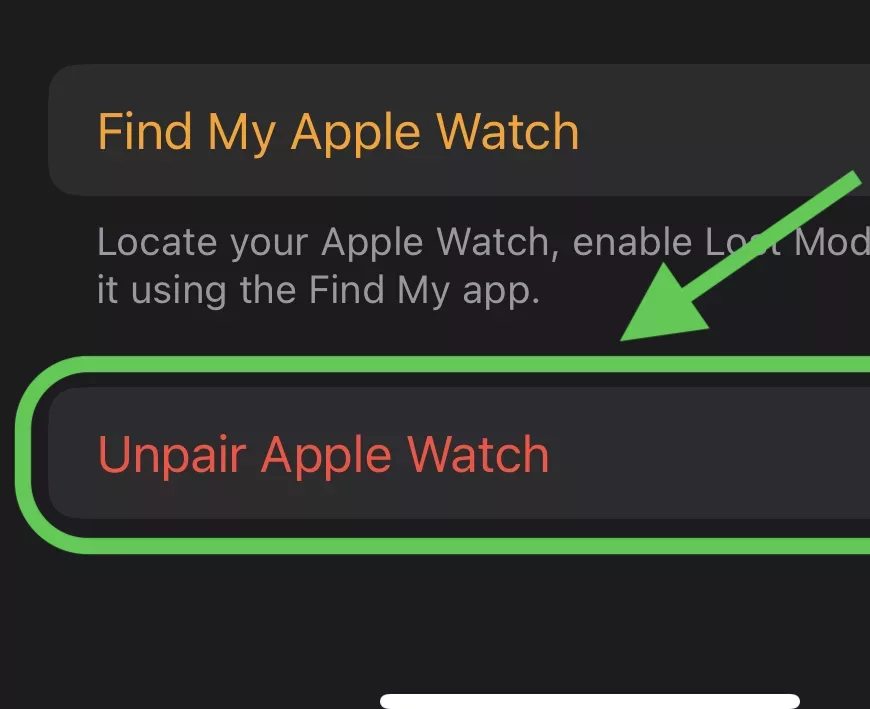Before you start
Unpairing from your watch will restore it to it’s factory settings and keep Activation Lock enabled, however, if you want to disable Activation Lock and have the paired iPhone, then make sure to follow the How to unpair Apple Watch from your iPhone how-to guide.
Unpairing steps
Time needed: 15 minutes
- Access the Settings menu on your Apple Watch.
Raise your wrist to wake your Apple Watch or press the Digital Crown to turn on the screen.
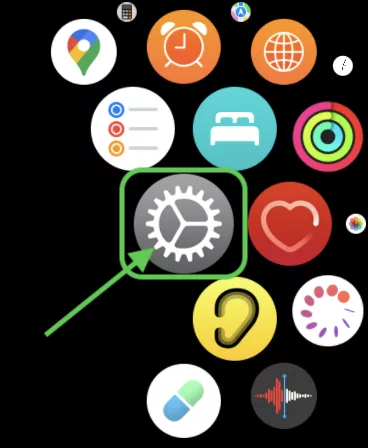
- Access General Settings.
Now that you’re in the Settings menu, proceed to access the General settings.
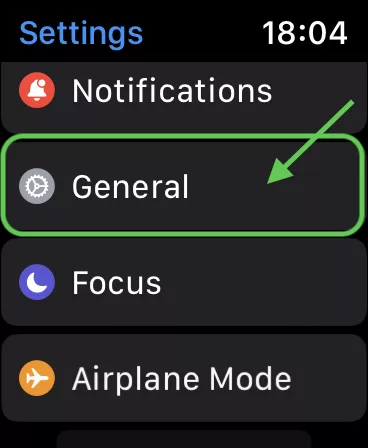
- Begin the Reset Process.
In the General settings, you’ll find the option to reset your Apple Watch.
Scroll down and tap on “Reset”.
- Erase All Content and Settings.
This step will remove all data from your Apple Watch and unpair it from your iPhone. Be sure to follow these instructions carefully.
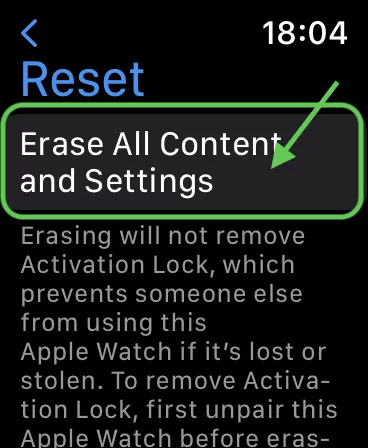
- Enter your Apple Watch password to confirm your identity.
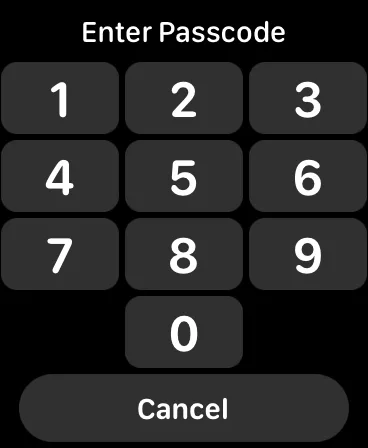
Congratulations! You’ve successfully unpaired your Apple Watch from your watch and restored it to factory settings!
If you ever want to get rid of Activation Lock, follow this other guide How to unpair Apple Watch from your iPhone.
FAQ
Yes! Go to Settings > General Settings > Reset > Erase All Content and Settings.
Keep in mind that the Activation Lock will remain.
The unpair process typically takes up to 10 minutes. Ultimately, it depends on the amount of data you have stored in your Apple Watch as the data needs to be backed up to your iPhone.
Unfortunately not, as it must always be paired with an iPhone.
Yes! Open the Find My app in your iPhone or Mac, locate your Apple Watch in the devices list and tap “Erase this device”.
Unpairing will keep your iCloud account, handy for a new iPhone swap. While Reset will delete all data in your Apple Watch.
Unpairing your Apple Watch restores it to its factory settings.